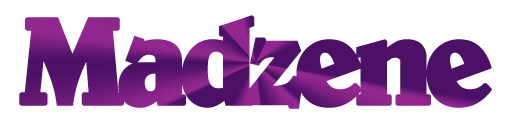10 Apple Watch hacks you need to try
The Apple Watch has become an essential accessory for many tech-savvy individuals, providing a seamless blend of style, convenience, and functionality. While most users are familiar with its basic features, there are hidden gems and clever hacks that can enhance your Apple Watch experience even further. From customizing watch faces to optimizing battery life, utilizing advanced workout features, and unlocking hidden settings, this guide delves into 10 Apple Watch hacks that you need to try. Whether you’re a fitness enthusiast, productivity seeker, or simply looking to maximize your Apple Watch’s capabilities, these tips and tricks will take your wearable technology game to the next level.
10 Apple Watch hacks you need to try
Favorite frequently used timers
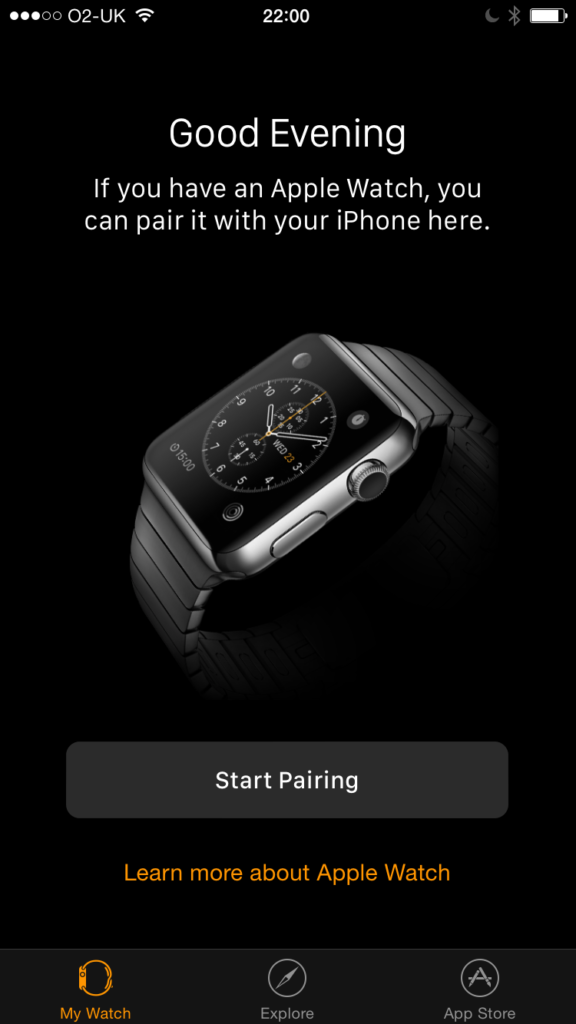
Discover a hidden gem in the Apple Watch’s timer feature that allows you to create a list of favorite timers for quick and easy access. Instead of scrolling through your recent timers, you can swipe left on a timer and tap the orange star button to add it to your favorites. These favorite timers will then appear in a dedicated menu above the “recents” section, ensuring that the timers you use frequently are just a tap away. Whether you have multiple timers for different activities or simply want to streamline your timer experience, this handy trick saves you time and enhances your productivity on the go.
Accessing the flashlight
In times when you find yourself in need of a light source without a phone or flashlight at hand, your Apple Watch can come to the rescue! Discover this clever Apple Watch hack that unveils a hidden flashlight feature on your device. To activate the flashlight, simply swipe up on the control center of your Apple Watch, locate the flashlight icon, and tap it. Voila! Your Apple Watch screen will transform into a flashlight, offering illumination in dark situations. Take advantage of the brightness adjustment and switch between three modes: regular white light, flashing white light, and a red light option for preserving night vision or creating a unique ambiance. Illuminate your path with the convenience of your Apple Watch.
Unlocking your Mac
For Mac users who also own an Apple Watch, there’s a convenient way to unlock your Mac without entering a password. By enabling a feature called “Use your Apple Watch to unlock apps and Mac,” you can streamline the login process. To activate this feature, navigate to System Preferences on your Mac and access the Security & Privacy settings. Locate the option to enable the Apple Watch unlock feature and select it. You’ll be prompted to enter your Mac password to confirm the setup. Once configured, when you approach your Mac with your Apple Watch nearby, the authentication process will seamlessly occur, granting you access without the need to manually enter your password. Enjoy the added convenience and efficiency of this Apple Watch hack for your Mac.
Translating speech

When you find yourself in need of a swift translation, Siri on your Apple Watch is ready to lend a hand. With support for 11 different languages, your Apple Watch can provide real-time translations with ease. Simply activate Siri and ask, “Hey Siri, how do I say {word or phrase} in {language}?” Siri will promptly display the translated text and even pronounce it aloud, allowing you to practice your pronunciation or follow along. This convenient feature ensures that you can communicate effectively, even when faced with language barriers. Whether you’re traveling or simply exploring a new language, let Siri on your Apple Watch be your trusty translation companion.
Getting directions
If you’re seeking Apple Watch hacks for when you’re on the move, we have a handy one for you! When using Maps on your Apple Watch, you can receive directions without needing to glance at your screen. Simply open the Maps app, set your destination, and tap on “Start.” Your Apple Watch will then provide subtle haptic feedback on your wrist to indicate when it’s time to turn left or right. You’ll feel two long double buzzes for a left turn and four rapid buzzes for a right turn. Finally, upon reaching your destination, you’ll receive a single long buzz. This feature allows you to navigate efficiently and safely, keeping your attention focused on the road ahead.
Accessing the camera clicker
If you enjoy taking group photos, you’re familiar with the challenge of racing against the self-timer to capture the perfect shot. But with this Apple Watch hack, you can say goodbye to the frantic countdown. By utilizing your Apple Watch as a camera clicker, you no longer need to rush into position or scramble to strike a pose within a few seconds. Simply open the Camera app on your Apple Watch, and it will activate the camera on your iPhone. From there, you can effortlessly tap the shutter button on your Apple Watch to remotely capture the photo when you’re ready. This convenient feature allows you to take more relaxed and composed group photos, ensuring that everyone is camera-ready without any last-minute adjustments.
Hold a call until you can find your iPhone
Although receiving phone calls on your Apple Watch is a futuristic experience, it may not always be convenient. If you find yourself in a situation where you receive a call on your Watch but your iPhone is out of reach, you can use the “Answer on iPhone” feature to temporarily put the call on hold until you locate your device. By selecting this option, the caller will hear a repeated sound while you make your way to your iPhone. This allows you to seamlessly transition the call from your Watch to your iPhone without any disruption, ensuring you can continue the conversation without any inconvenience.
Pinging your phone
If you frequently misplace your iPhone, the Apple Watch has a handy feature that can save you from those frantic searches. As long as your iPhone is within Bluetooth range of your Apple Watch, you can easily locate it by triggering a sound, even if your phone is on silent mode. To check if your iPhone is in range, swipe up on your Apple Watch to access the control screen and look for the green iPhone icon in the top left corner. If it’s there, it means your devices are connected. To activate the sound, simply tap the phone icon with two parentheses on the right-hand side of the control screen. Your iPhone will emit a noise, helping you locate it swiftly and stress-free.
Fall detection
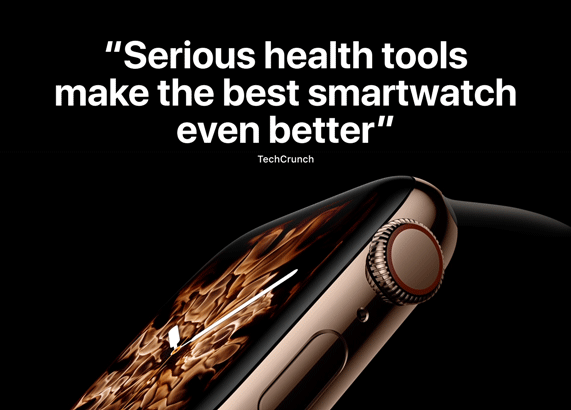
In situations where you experience a significant fall that may indicate potential injuries, your Apple Watch has a built-in safety feature to assist you. If you take a hard fall and fail to tap the “I’m OK” option on your watch within 60 seconds, the Apple Watch will automatically call 911 and play an audio message to inform emergency services. Additionally, it will send a text message to your emergency contacts, including your current latitude and longitude coordinates. It’s important to note that for Apple Watch users under the age of 65, this fall detection feature needs to be manually enabled. You can do this by launching the Watch app on your iPhone, going to the My Watch tab, selecting Emergency SOS, and turning on Fall Detection. This ensures that you have an added layer of safety and support in case of a fall.
Change the digital crown orientation
Did you know you can customize the orientation of your Apple Watch to suit your preference? By default, most Apple Watch users wear it with the digital crown positioned on the upper right side next to the display. However, you have the option to change the orientation and rotate the button to a different direction.
If you wear your Apple Watch on your right wrist, the digital crown may already face your forearm. But if you wear it on your left wrist, the digital crown may point toward your hand. To adjust the orientation, go to the general settings on your Apple Watch and select “Orientation.” Choose either “Left” or “Right” depending on your desired configuration. Keep in mind that switching the orientation may result in the display appearing upside down. Take some time to experiment and find the most comfortable orientation for your Apple Watch.
Whether you’re a fitness enthusiast, a tech aficionado, or simply someone seeking efficiency in their daily life, these hacks offer clever solutions and unique experiences. Like this post? Don’t forget to check out our other short stories in our Latest Corner.